ehelp Hybrid Classroom Media System
Many people think hybrid teaching means teaching your campus class AND having it sent out to remote students at the same time - like the broadcast of a live TV show or event. This is NOT true. Hybrid can mean any combination of online and on-campus instruction.
During the Covid-19 pandemic LTU implemented systems in classrooms as a form of hybrid teaching through broadcasting. The below goes over the equipment the rooms have and how to use it.
The Equipment and How To Use It
Wireless Microphone
- Connect your lavalier microphone* to the Jack on the top of the belt pack
- Switch the belt pack power to the ON position. Allow five seconds to establish connection
- When finished teaching, turn belt pack power OFF, disconnect your lavalier, and place belt pack where you found it.
DO NOT adjust belt pack or receiver frequencies
Frequencies have been specifically chosen for each room to prevent interference
*Contact your department or college to obtain a lavalier
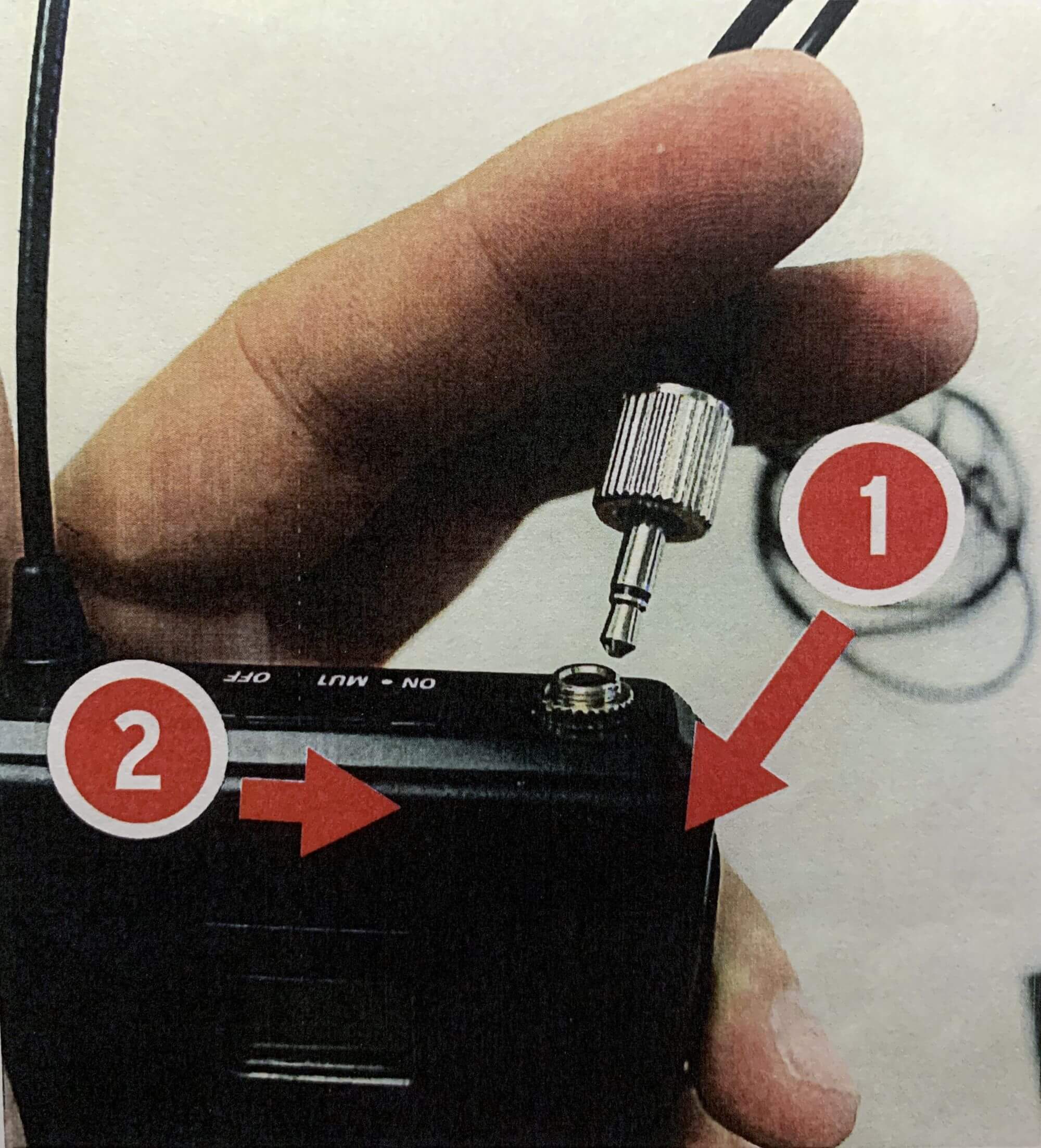
Computer Connections
Connect this cable to any USB port on your computer to use the wireless microphone as an audio source for web conferencing (Zoom) or lecture capture (Kaltura)
MacBooks may require a USB-C adapter (not provided)
3.5mm Converter
Connect this cable to the headphone jack on your computer to play audio from your computer through the loud speaker


NOTE : If you are connected to a projector or monitor via HDMI at the same time, make sure "Headphones" or "Line Output" is selected in your computer's audio output settings. Most computers will route output audio via HDMI by default if possible.
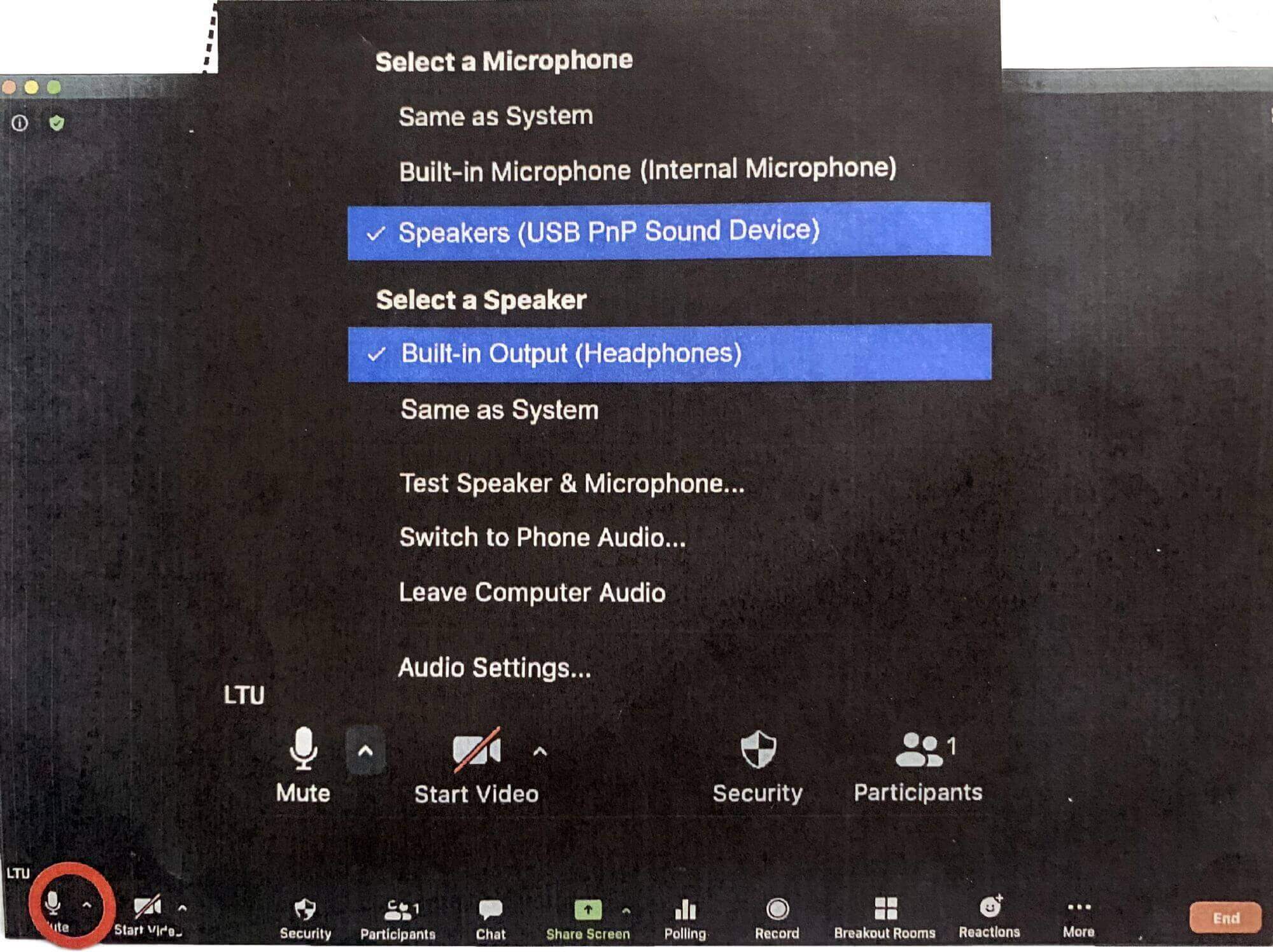
Connecting with Zoom
- Once Zoom is open and a meeting has been joined or started, click the arrow next to the microphone in the lower right corner
- Select the microphone source and speaker output as shown in this image
- Adjust computer audio volume using the "CH2" knob on the back of the speaker.